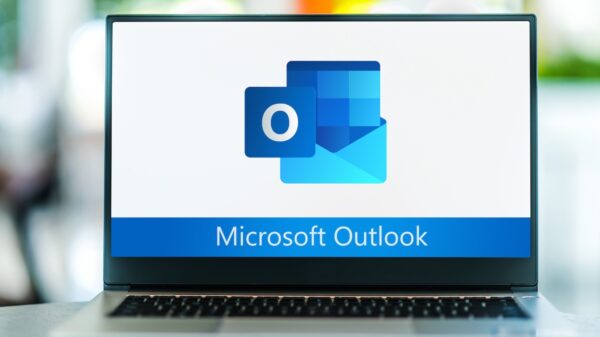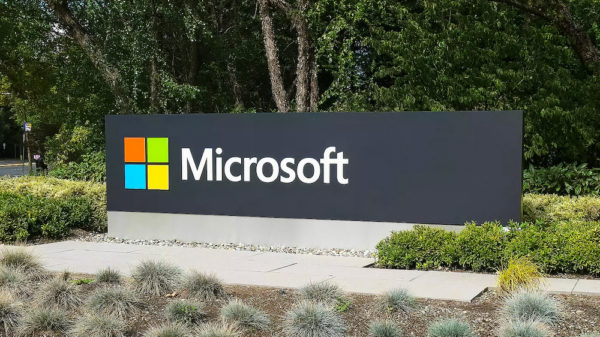Microsoft of Monday made Windows 10 April 2018 Update available to users, which brings new features, enhancements and security updates, along with improvements to Windows Defender Security Center.
One of the main changes in the update is the availability of Windows Defender Application Guard (WDAG), which allows users to browse the Internet while being protected from sophisticated browser attacks.
First detailed in January last year, Windows Defender Security Center is receiving various enhancements to provide increased ease-of-use. The Center was designed to simplify the manner in which users view and control the security protections the platform, as well as to help people better understand and leverage the security features protecting them.
With the release of Windows 10 April 2018 Update, the Security Center offers quick access from the context menu when right-clicking on the Windows Defender Security Center icon in the notification area. This menu allows users run a quick scan, update Windows Defender Antivirus definitions, change the notifications, and open the Security Center.
Now, users can also take advantage of the Account Protection pillar in Windows Defender Security Center, which makes it easier for them to protect their identity when signing into Windows. The feature encourages local account users to connect a Microsoft Account (MSA) and password users to set up Windows Hello Face, Fingerprint or PIN for faster and more secure sign in.
Additionally, Dynamic lock now leverages the alerting system in Windows Defender Security Center to inform users when it has stopped working because the Bluetooth on their phone or device is off, Microsoft announced.
A Device Security pillar in the Security Center now delivers greater insight into the security features integrated in Windows devices. There, users can access status reporting, can manage security features built into their devices, and can also toggle features on for enhanced protections.
The update also brings along additional options for how notifications are delivered. Users can now customize the type of notifications they receive from Windows Defender Security Center, can disable or enable notifications about recent, automatic scans or about threats or files that have been blocked.
With the April 2018 update, Microsoft is also enabling Windows 10 in S mode on both Windows 10 Home and Pro PCs. In addition to flexibility and increased performance, Windows 10 in S mode also delivers more protections, as all applications are verified by Microsoft for security and performance.
The update also brings OneDrive Files Restore integration in Windows Defender, which should provide users with expanded ransomware protection. With the new feature, users can save their files to OneDrive and keep files safe from malware.
“If a ransomware threat is found on a device, Windows Defender will notify you of the threat, help you remove the ransomware from your device, and give you the option to use OneDrive Files Restore so you can recover your OneDrive files to the state they were in before the attack occurred,” Microsoft explains.
Office 365 Home subscribers, Office 365 Personal subscribers, and OneDrive for Business users can currently benefit from Files Restore, which allows them to restore their OneDrive to a previous point in time within the last 30 days.
Windows 10 April 2018 Update brings along a new Single Sign-On experience too. Now, users can sign into one Microsoft app or service on a device to be signed into all of them. Users can sign with a Microsoft account into Office 365 and use that account across a full range of Microsoft apps and services.
All Office 365 subscribers will benefit from this feature by June, Microsoft says. All they require is the April 2018 update installed and the latest version of Office. Users will be able to select which Microsoft apps they sign into.
“While all new accounts added will be able to opt into this by default, it can be extended to accounts you have already added as well. Just head to the Settings app, click ‘Accounts’ followed by ‘Email & app accounts’. Choose the account you added previously and select “Microsoft apps can sign me in” from the drop-down,” Microsoft explains.
The April 2018 Update also makes it easier for Microsoft account users to set up Windows Hello on their compatible devices, the company says. Previously, users had to dive deep into Settings to find Windows Hello, but the option to set up Windows Hello Face, Fingerprint or PIN is now accessible directly from the lock screen (by clicking the Windows Hello tile under Sign-in options).
Related: Microsoft Adds New Security Features to Office 365
Related: Microsoft Brings Windows Defender ATP to Windows 7, 8.1